Smudged petz pic
![]()
Maybe you have seen my smudgy petz
pics, maybe you haven't. If not, well, here's an example...

It's not that hard really... Let's have a try, shall we? For this tutorial, I
used Paintshop Pro version 7. Photoshop works just fine, but I won't be able to
tell you what tools you should use. You can use almost any program for the eye
effect, as long as it has a darken/lighten effect. Also, this technique is a lot
easier to use on a relatively fluffy pet!
Okay, first off... We need... Music! Put on some good music that helps your creativity... I recommend anything by Robert Rich, Legend Soundtrack (Tangerine Dream) Unicorn theme or something by Enya. Now those are good songs! You can download them via KaZaA... I mostly listened to Unicorn Theme when writing this tutorial and drawing the pic. It really helped me get into the drawing mood :) Another fun thing to listen to are "natural sounds". I have a CD that was recorded in the rain forest. No music, just animals, the wind, thunder in the background... I love it!
![]()

Step 1
I'm going to use this here piccie of Harpy, SGCh NB's Harpy. Aw, isn't she a
beauty? Alright, since this is a pic from Petz 4, it's only 256 colours in it.
If the pic is from P5, ignore this step... If not, open the pic in PSP, choose
Colours from the top meny, then Increase Color Depth and finally 16 million
colours. There! We will now be able to add some nice effects to the pic!

Step 2 - eye effects
I'll start with the eyes... It's fairly easy. First, you need to make sure
that the Tool Options window is open. If not, go to View - toolbars, and check
it. Okay, choose Darken RGB from the Tool Options. You reach it by first
clicking the hand to the left, in the meny, and then switching to Darken among
the effect. Okay, put the hardness at 0, opacity 70, step 24 and density 100.
Size may vary, I usually use around 6 for petz eyes. Got it? Now, add a line or
two in the TOP of the eye, which is where to shadow falls!
When you have done this, switch to
Lighten RGB, and do a line or two in the bottom of the eye instead. Harpy has
very dark eyes, so they're not really good for this kind of technique, but it
looks really great on many petz!
When done, you might want to add a sparkle in the eye. There are several ways.
You can use the paint brush, the vector tool, or my favourite... Choose the
brush. Double-click on the piccie of the brush (usually a round black spot). A
meny should pop up. See all the flashy shapes? Choose nr 16 (at least, in my
program, it's nr 16). It looks like a star of sorts. Make it around 12 in size,
and draw in each eye. Just a click or two should do the trick!
When you want the normal brush back, simply click at the little pencil pic on
the Tool Options, and choose "normal".

Step 3 - Basic shading
When smudging, you are blending the colours in the pic with each other. So
if you don't do something about it, chances are that it will end like nothing
but a big blob of colour. So before we shade, we're going to do a basic shading
job. Remember Lighten and Darken? We will use them again! But first, let's make
sure we only colour the pet... not the background. Click on the Magic Wand tool.
Click anywhere in the background, and all the white in the pic will be selected.
Now, go to Selections and choose Invert. Only the pet will be selected! Now
simply shade and highlight the pic. I won't go into where the shading should
be... Put it where it looks good XD The petzpic itself can help you, shade the
darker areas, like the underside. When done, choose Selections and Select
None... Then you can go on to step 4 :)

Step 4 - Let's talk smudge
Okay... This is the fun, but also hardest, part. Smudgy! XD Okay, go back to
the Tool Options and choose "smudge". Now, do we want a smooth or
fuzzy doggie? Harpy's a dane, so I'll make a smooth doggie. Alright. Make the
Hardness 35, Opacity 100, step 1, density 75. Size? I dunno... Small, but not
too small. You might want to get used to the smudge tool, if you have no
experience. Try smudging around, draw and mess up a pic or two. Try to
"move colours" with the smudge, and notice how you can change
textures. You can also try changing the density, to see what difference it
makes. The less density the smudge tool has, the less smooth the effect will be.
Okay, when you have it all, you should be aware of how the fur goes on a dog/cat. Basically it goes down/back all the time, with a few exceptions. If you have a RL cat or dog, you probably know how the fur goes, just think about it. You can feel it when you pet your cat or dog. When smudging, try to go in the right direction, and keep going that way! Otherwise you will mess up, trust me.
FINALLY, we can begin! Start
slowly, take your time. If you start at the ears, keep going from there. Above I
have just started smudging. When I smudge, I draw tiny lines, both on the white
and the coloured area. If a spot becomes too blurry, I work from the background,
"pulling in" some white to make it sharper. It's very hard to explain
Oo;
The face can be a killer to draw. Work slowly. If you get stuch and just can't
smudge an area, the gods have granted you a tool that will save you: Soften. You
can find it where you find the smudge tool. Simply click on an area to make it
look softer.

Step 5 - World of smudge
Keep smudging the whole pet... If you grow bored, it's better to take a quick
rest, than to hurry. If you hurry while smudging, it won't end up looking very
nice. I've tried.
When done, your pic might look like above - blurry with sharp edges. Try to work
on it. Use the Soften, Smudge, Eraser, Sharpen, Paint brush... Work on the
details. Since I don't have your pic to look at, I can't tell you what to change
exactly. Keep working on it :)

Step 6 - Details
Whaddya think? Almost done... I like to add a last layer of shading and
highlighting, and smudging out that, before I call it a done pic... So I'll do
that.. I also use the Soften, especially on edges.
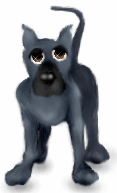
Step 7 - Finished
There you go! Of course, this is just a basic smudged pic. Try adding a pair
of wings (there's a tutorial on that here on Supernova) or perhaps some clothes.
Use your fantasy! Below are a two other examples of smugded pics!


![]()