Drawing a background with a border
![]()
You've probably seen them - the backgrounds with a border! But how do you make one? Well, here's one way! You'll need Paintshop Pro for this tutorial, although you can make one in another program with similar tools - I just won't be able to tell you how.

Step
1
First, we need a picture to use. I chose this zebra :)
Your pic
shouldn't be too big, especially not too wide! Now, open it in PSP.
![]()

Step
2
Choose image > canvas size. Keep the height of the canvas (it should
say how much the height/wide currently is), but change the width to about 1050.
Now, your pic will be in the middle. Use the selection tool (the lasso or the
rectangle button) and select the pic in the middle. Also make sure that the
background colour is white: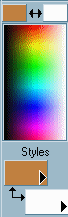
Now, drag
your selection to the very left, like this:
The pic
mustn't touch the bottom or top of the canvas, or it will look weird
later!
Now, if you want to, you can change the colour around the pic. I'll
keep mine white though. Simply use the fill tool. Remember that the background
should be either all light or all dark. If mixed, it'll be hard to find a colour
that is easy to see when writing on the background!
![]()
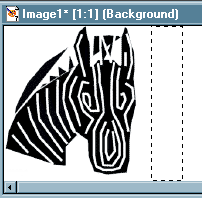
Step
3
Make a selection close to the zebra. Use the fill tool, and colour it
in some matching colour :)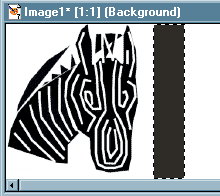
Now, the
next step isn't necessary, it's just to make it look cooler :)
![]()
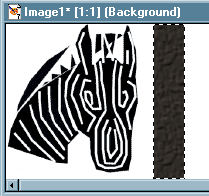
Step
4
If you want, you can add a texture. You can try different textures by
choosing Effects > Texture Effects > Textures...
When you're done, you
can also play around with the lumination effects, neon effects etc. They're all
under Effects :)
![]()
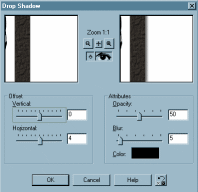
Step
5
This isn't really necessary either, but it looks cool :)
Now, choose Effects > 3D effects > Drop Shadow...
You will get
the meny shown above.
The vertical shadow should stand at 0, while you can
choose how wide it should be. I chose 4.
If you want an border at the other
side as well, do another shadow, and simply change the 4 to a -4.
Because I
have not yet discovered how to get the drop shadow to cover the whole border,
you might have to crop the image a little (lessen the height just a bit with the
crop tool).
You can also try other 3D-effects, if you'd like.
There, all done! Now just save your background, and you can start using it! To see what mine turned out like, click here.
![]()